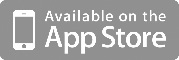| |
|
create ACCOUNT |
|
user registration (account creation) is required if you want join the community and use the cloud service (read FAQ for more explanation); it can be done on the web site here, or with the APP running the steps below:
- launch the APP
- click on "community" or setting icon
- select "yes, let's have fun"
- run the wizard (swaipe horizontally to move within the wizard)
- push the botton "done" in the last page of the wizard to submit the registration request
CHECK YOUR EMAIL INBOX
- click on the link placed in the email sent by iLogWINDSURF to validate your email (browser is launched)
- accept "Terms and Conditions" prompted in the web page and push the button "COMPLETE REGISTRATION"
important note: until step 7 is not completed, the message "account invalid or disabled" is returned to the user when the app tries to connect the cloud (the account is not valid yet!)
- launch again the APP
- run first connection with the cloud by cliccking "last update" on bottom left of the home screen
That's all.
|
|
add SPOT |
|
- launch the APP
- click on "my spots"
- click on "+" button on the top right of the screen
- navigate the map (tap/zoom/scroll) to find the spot place
- long press the point on the map to place the marker
(long press in another point to place the marker in a different position)
- enter the spot name
(locality is derived from the lat/lon of the marker but can be manually edited too)
- push the icon save on the top right of the screen
That's all.
|
|
add LOG |
|
- launch the APP
- click on "my logs"
- click on "+" button on the top right of the screen
- click on the arrow close to "select spot or add new" and SELECT the SPOT from my spots
- enter all information about your log
- push the icon save on the top right of the screen
That's all.
|
|
get COMMUNITY |
|
note: registration must be completed to access the community
- launch the APP
- click on "community"
- click on "update" button on the top right of the screen
if update is correctly performed, a map appears with markers for each log/spot from the community
to read details about each community spot/log
- click on the marker then
- click on the information box that appears close to the selected marker
That's all.
|
|
import GPX/TCX file |
|
import from website (supported GPX and TCX file):
- log in the site and go to a log of yours
- select "import file" box on the left
- open a GPX or TCX file from your PC and push submit button
- the track will appear in the picture box
- now take your mobile phone, launch the app
- sync the app with the cloud, and the track will show on the app too
import from mobile app (supported GPX file only):
- look for GPX file in your phone or make "export GPX" in your tracking app
- iLogwindsurf will appear in the list of app capable of handling GPX file, select it
- choose the log you like to assign the GPX file track
- the track will appear in the picture box
- sync the app with the cloud, and the track will show on th eweb site too
That's all.
|
|
delete ACCOUNT |
|
User can delete its account at any time by using the APP or the website; all user's related informations will be deleted (spot, log, pictures) and this action can't be undone. Please note userinformation may persist in service's backup for a maximum of 30 days. Please check FAQ and PRIVACY for more information.
Using the APP
- launch the APP
- click on "settings" (the icon on the bottom right of the home screen)
- scroll donw and click on "delete my account"
- follow the wizard
- confirm at the end of the wizard
- done!
Using the WEBSITE
- login the website
- click on "settings" (it is in the top right of the page)
- scroll down and click on "delete my account" button
- follow the instructions and confirm deletion
- done!
That's all.
|
|
| |
 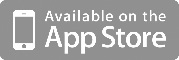
|
|
Read FAQ page to get more detailed information.
|
|
|